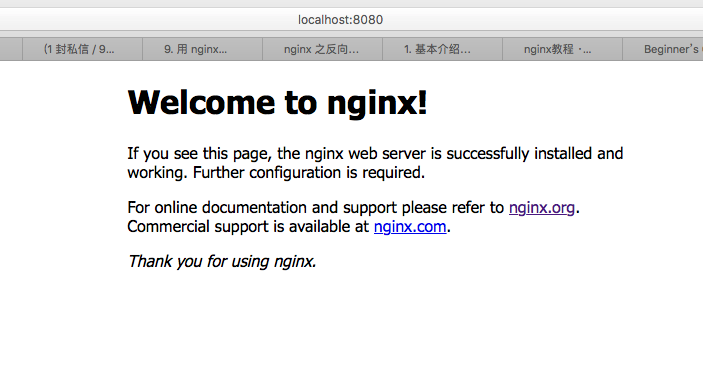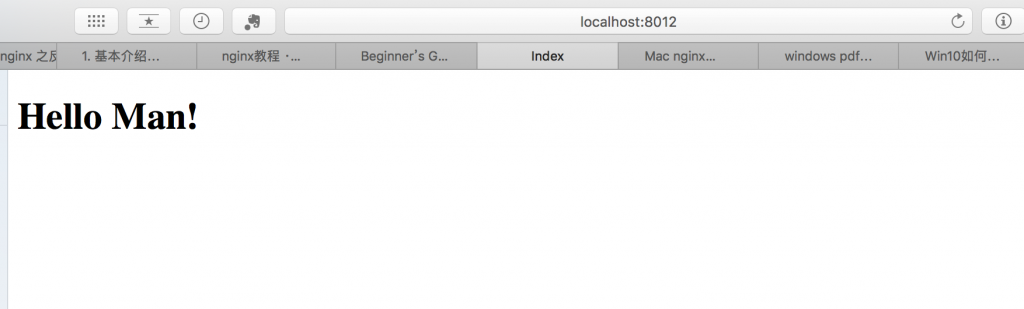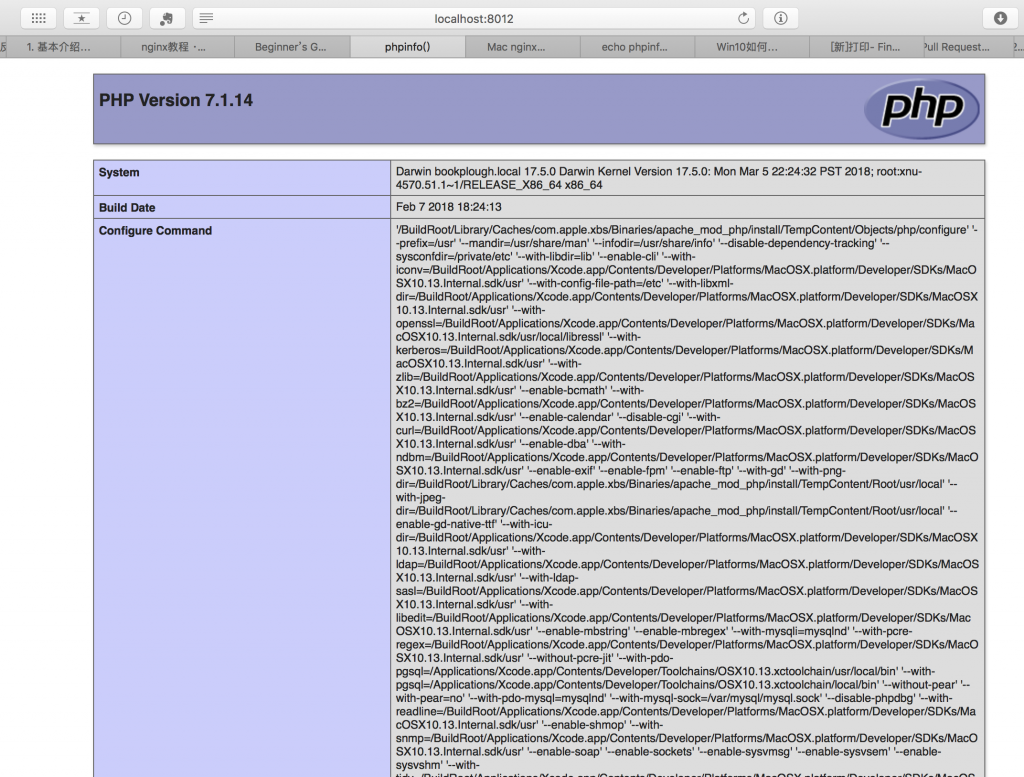nginx 快速上手
- Nginx
- 2018-05-26
- 98热度
- 0评论
导航
参考资料:https://legacy.gitbook.com/book/hfpp2012/nginx/details
何为 nginx
nginx [engine x] is an HTTP and reverse proxy server, a mail proxy server, and a generic TCP proxy server, originally written by Igor Sysoev.
nginx是一个 HTTP 服务器,也是一个反向代理服务器。
Mac 下安装 nginx
(其他安装方式略)
brew install nginx
安装完成后,用 nginx -V 查看详细安装信息
常用命令
nginx,启动服务器nginx -s reload,重新加载配置nginx -s quit,退出
参考官方文档 http://nginx.org/en/docs/beginners_guide.html
里程碑1:启动 nginx
命令行执行 nginx 即可,默认端口 8080,浏览器访问截图如下:
nginx 配置文件
查看配置文件:vi /usr/local/etc/nginx/nginx.conf
核心关注点:
http {
# 虚拟服务器配置
server {
# 端口号
listen 8080;
# 域名
server_name localhost;
# 域名后的相对路径
location / {
# 指定根目录
root html; # 即 /usr/local/Cellar/nginx/1.13.12/html
# 定义此路径下默认访问的文件名
index index.html index.htm;
}
}
# 引入其他配置文件
include servers/*;
}
我们可以在 servers 目录下增加自定义配置文件。
里程碑2:访问静态页面
新建测试页面 index.html
mkdir -p ~/nginxwww/test
vi ~/nginxwww/test/index.html
内容如下:
<!DOCTYPE html>
<html>
<head>
<meta charset="UTF-8" />
<meta name="viewport" content="width=device-width" />
<title>Index</title>
</head>
<body>
<h1>Hello Man!</h1>
</body>
</html>
新建配置文件 test.conf
cd /usr/local/etc/nginx/servers
vi test.conf
内容如下:
# 虚拟主机配置
server {
# 监听端口
listen 8012;
# 域名设定,可以有多个
server_name localhost;
root /Users/plough/nginxwww/test/; # 该项要修改为你准备存放相关网页的路径
location / {
# 定义路径下默认访问的文件名
index index.html;
# 打开目录浏览功能,可以列出整个目录
autoindex on;
}
}
重载 nginx 配置
nginx -s reload
浏览器访问
里程碑3:访问 PHP 页面
新建测试页面
vi ~/nginxwww/test/index.php
内容为
<?php echo phpinfo();?>
安装 PHP
brew install php
安装过程中遇到些问题,逐一百度解决。
启动 PHP
执行 php-fpm 命令,在 localhost:9000 上开启一个 socket 服务。
修改nginx配置文件test.conf
# 虚拟主机配置
server {
# 监听端口
listen 8012;
# 域名设定,可以有多个
server_name localhost;
root /Users/plough/nginxwww/test/; # 该项要修改为你准备存放相关网页的路径
location / {
# 定义路径下默认访问的文件名
index index.php;
# 打开目录浏览功能,可以列出整个目录
autoindex on;
}
# proxy the php scripts to php-fpm
location ~ \.php$ {
# fastcgi配置
include /usr/local/etc/nginx/fastcgi.conf;
# 指定是否传递4xx和5xx错误信息到客户端
fastcgi_intercept_errors on;
# 指定FastCGI服务器监听端口与地址,可以是本机或者其它
fastcgi_pass 127.0.0.1:9000;
}
}
重载 nginx 配置
nginx -s reload